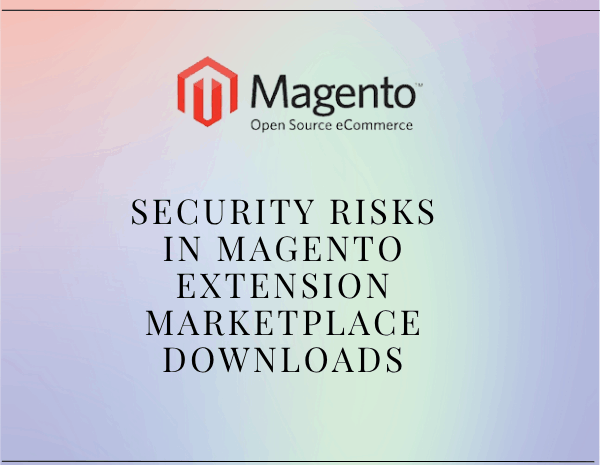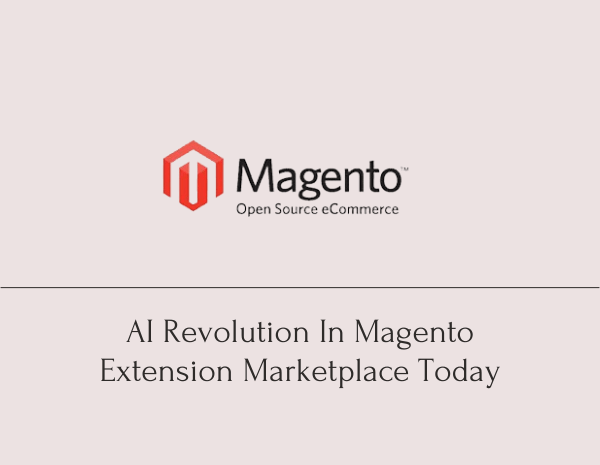Drupal, known for its flexibility and robustness, owes much of its power to its modular architecture. Modules in Drupal extend its functionality, allowing website owners to add features ranging from simple contact forms to complex e-commerce solutions. If you’re new to Drupal and wondering how to enhance your website with additional features, this guide will walk you through the process of installing Drupal Modules.
Understanding Drupal Modules
Drupal Plugins are packages of code that extend Drupal’s core functionality. They can add new features, alter existing features, or provide integration with third-party services. Modules are essential for customizing and scaling your Drupal website without needing to write extensive custom code from scratch.
Types of Drupal Modules
Core Modules: These are included with the Drupal core installation and provide essential features such as user management and content types.
Contributed Modules: Developed by the Drupal community, these modules are freely available and cover a wide range of functionalities. Modules like Views and Pathauto fall under this category.
Custom Modules: Custom Drupal Modules developed specifically for your website’s unique needs. Custom modules are created either by yourself or a Drupal developer to tailor Drpupal to specific requirements.
Finding Drupal Modules
Before installing a module, you need to find the right one for your needs:
Drupal.org: The official Drupal website hosts thousands of contributed modules. You can browse modules by category and read user reviews and ratings to gauge their quality and usefulness.
Third-party Websites: Some modules may be hosted on third-party websites. Ensure you trust the source and verify compatibility with your Drupal version.
Installing Drupal Modules
- Choosing the Right Module
Select a module based on your website’s requirements. For example, if you want to add an e-commerce feature, search for “Drupal Ecommerce Modules” or “Drupal Ecommerce Plugins.”
- Downloading the Module
Once you’ve found the module you need:
- Navigate to its project page on Drupal.org or the appropriate website.
- Click on the “Download” button to download the module package (usually a .zip file).
- Uploading the Module
Next, you’ll need to upload the module to your Drupal website:
- Log in to your Drupal website as an administrator.
- Go to Extend (in Drupal 7) or Extend > Install new module (in Drupal 8 and later).
- Click on the “Choose File” button and select the downloaded module file (.zip).
- Click “Install” to upload the module to your Drupal site.
- Installing the Module
After uploading, Drupal will install the module:
- Once the module is uploaded, Drupal will verify its integrity and dependencies.
- If everything is in order, Drupal will display a confirmation message indicating that the module has been installed successfully.
- Enabling the Module
After installation, you need to enable the module to start using its functionality:
- Navigate to Extend (in Drupal 7) or Extend > Uninstalled (in Drupal 8 and later).
- Locate the newly installed module in the list.
- Check the box next to the module’s name and click “Install” or “Enable.”
- Configuring the Module
Some modules may require additional configuration:
- After enabling the module, navigate to its configuration page under Configuration > [Module Name].
- Configure settings according to your requirements. This may include specifying default options, permissions, or integrating with other services.
Best Practices for Using Drupal Modules
Keep Modules Updated: Regularly update modules to ensure compatibility with the latest Drupal version and security patches.
Review Module Compatibility: Before installing, check the module’s compatibility with your Drupal version and other installed modules.
Backup Your Site: Before making significant changes, such as installing new modules, always perform a full backup of your Drupal site to avoid data loss.
Conclusion
Installing Drupal modules is a straightforward process that allows you to extend your website’s functionality with ease. Whether you’re adding a simple contact form or building a complex e-commerce platform, Drupal’s modular architecture ensures flexibility and scalability. By following this guide, you’ll be equipped to enhance your Drupal site with the right modules tailored to your specific needs.
Enhance your Drupal website today with the power of Drupal Module Development or Drupal plugin Development. Whether you need a custom Drupal module or Drupal ecommerce plugin, explore the vast world of Drupal modules to find the perfect fit for your project.