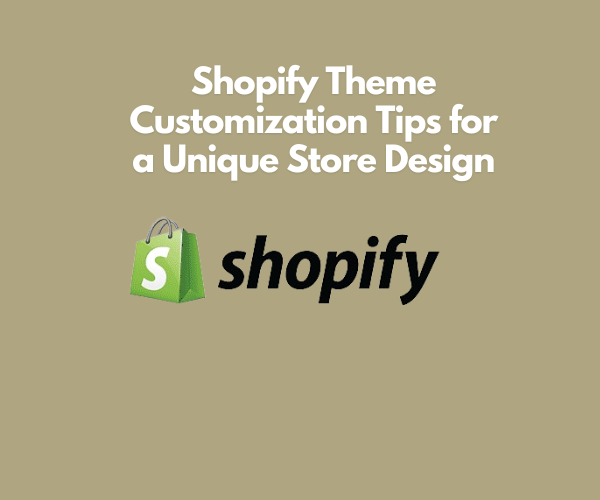In the world of e-commerce, first impressions matter. When visitors land on your online store, your design is the first thing they see—and it sets the tone for the entire shopping experience. A well-designed storefront not only builds trust but also encourages browsing, engagement, and conversions. With Shopify, you already have a solid foundation—but taking time to customize your theme can take your store from basic to unforgettable.
Let’s explore how to use Shopify theme customization effectively to build a unique store design that reflects your brand’s personality and elevates your customer experience.
Why Customizing Your Shopify Theme Matters
Shopify is known for its flexibility and ease of use, and much of that comes down to its themes. Shopify themes control how your store looks, feels, and behaves. While out-of-the-box themes provide a solid starting point, customizing them allows you to tailor your store to your brand, differentiate from competitors, and better meet your customers’ expectations.
Think of it like buying a house: the foundation is already there, but it’s the paint, furniture, and décor that make it truly yours.
Start with the Right Theme
Before diving into customization, it’s important to start with a theme that closely matches your brand’s aesthetic and functional needs. Shopify offers a wide range of both free and Premium Shopify templates that are professionally designed and optimized for performance.
Choosing the right starting point can save you hours of customization work later on. Here’s what to look for:
- Layout and structure that fits your product catalog
- Built-in features like product filtering, promotional banners, or mega menus
- Speed and performance optimization
- Aesthetic alignment with your brand identity (fonts, colors, whitespace)
Once you’ve picked a theme that fits 70–80% of your needs, you can customize the rest to perfection.
Customize with the Shopify Theme Editor
The Shopify Theme Editor is a powerful tool that allows you to visually change your theme without touching any code. You can access it by navigating to Online Store > Themes > Customize in your Shopify dashboard.
Here’s what you can adjust:
- Homepage layout: Rearrange sections like slideshows, featured collections, and testimonials.
- Typography: Choose fonts that match your branding and improve readability.
- Color scheme: Apply your brand palette for buttons, text, and backgrounds.
- Header and footer: Add logos, menus, social icons, and more.
- Product and collection pages: Customize the layout, image size, and related product sections.
This drag-and-drop interface is intuitive and beginner-friendly. Still, for more advanced changes, you may need to dive into the theme’s code.
Embrace Mobile Optimization
In today’s mobile-first world, ensuring your store looks great and functions smoothly on all devices is non-negotiable. Thankfully, most Shopify themes today are Shopify Responsive themes, which means they automatically adjust to different screen sizes. Still, customization plays a key role in optimizing mobile experiences.
Here’s how to ensure your theme is mobile-ready:
- Test responsiveness frequently: Use Shopify’s preview feature to see how your store looks on smartphones and tablets.
- Use appropriately sized images: Large image files can slow down load times on mobile.
- Simplify navigation: Use collapsible menus (hamburger icons), sticky headers, and clearly labeled buttons.
- Avoid clutter: Keep your design minimal on smaller screens to improve usability.
Choosing from mobile-friendly Shopify themes right out of the gate makes this process easier, but customization ensures your mobile UX is flawless.
Customize Theme Code (When Needed)
For merchants with specific needs, Shopify allows access to the theme’s source code through the “Edit Code” option. This opens up Liquid (Shopify’s templating language), HTML, CSS, and JavaScript files for advanced modifications.
Some examples of what you can achieve with code editing:
- Add custom banners or announcement bars
- Create unique layouts for landing pages
- Insert trust badges or product guarantees
- Customize checkout buttons (on Shopify Plus plans)
- Implement third-party app integrations in unique ways
If you’re not comfortable editing code yourself, consider hiring a developer or working with a Shopify Expert. There’s a balance between making powerful customizations and keeping your site stable.
Use Visual Builders for Advanced Layouts
Apps like PageFly, Shogun, and GemPages offer drag-and-drop visual page builders that go beyond Shopify’s default editor. These are especially helpful when you want complete control over your landing pages, sales funnels, or content-rich blog sections.
These tools allow you to:
- Design custom product or collection pages
- Create promotional pages for seasonal campaigns
- Build unique homepages or “About Us” pages
- Test variations through A/B testing
The ability to preview and fine-tune layouts visually means you can design freely without worrying about code.
Stick to Brand Consistency
Your store design should be a visual reflection of your brand. Every font, image, button, and section should tell your story consistently. Here’s how to maintain branding throughout your customization:
- Typography: Choose two or three complementary fonts—one for headings, one for body text, and perhaps an accent font.
- Color palette: Use your brand colors consistently across all elements, including call-to-action buttons and hover effects.
- Imagery: Use high-quality, brand-consistent images. Avoid generic stock photos unless they truly fit your visual tone.
- Voice and messaging: Ensure your tone (playful, professional, minimalist, etc.) is consistent across headers, banners, and content.
This cohesion builds trust with your customers and creates a memorable shopping experience.
Leverage Sections Everywhere
As of Shopify’s Online Store 2.0 update, themes can now use “sections” on any page—not just the homepage. This opens up a lot of flexibility for layout design.
With sections, you can:
- Add testimonials to product pages
- Embed videos on landing pages
- Showcase press mentions or blog content
- Highlight limited-time promotions sitewide
This capability, part of modern Shopify Themes, allows for a modular approach to customization—giving you more control without complex code edits.
Optimize for Speed and SEO
While design is crucial, performance can’t be ignored. A slow site hurts your SEO and frustrates customers. Keep your customized theme fast by:
- Compressing images: Use tools like TinyPNG or Shopify’s built-in image optimization.
- Limiting apps: Too many apps can slow your site. Choose quality over quantity.
- Minimizing code: Don’t overload your theme with unnecessary scripts or plugins.
- Using lazy loading: Defer loading of images and content until needed to improve initial load times.
A beautiful site is only effective if people can access it quickly.
Add Interactive Elements
Engagement-boosting elements like animations, hover effects, and interactive icons can enhance user experience when used wisely. Some ideas:
- Hover-to-zoom on product images
- Animated “Add to Cart” buttons
- Scroll-triggered text reveals or fade-ins
- Clickable hotspots in product imagery
Use these elements sparingly to keep your site professional, not distracting.
Consider Localization and Accessibility
If you’re selling to a global audience, localization is key. Shopify supports multi-language themes and international domains. Customize your theme to:
- Add currency selectors
- Use language switchers
- Provide local shipping and tax information
Accessibility should also be a focus. Use sufficient color contrast, add alt text to images, and ensure your navigation can be used with a keyboard.
Final Thoughts
Customizing your Shopify theme isn’t just about making your store look pretty—it’s about crafting a memorable, high-performing experience that represents your brand and resonates with your audience. The right theme, combined with smart customization, can turn casual browsers into loyal customers.
Whether you’re just starting out or giving your store a refresh, the tips above will help you create a store that not only looks great but functions flawlessly. Dive into the customization process with a clear brand vision, and your Shopify store will become more than just another site—it’ll become a destination.
So, whether you’re choosing from pre-designed Shopify templates or coding a custom experience from scratch, know that your theme is your brand’s first—and possibly most important—interaction with your audience. Make it count.